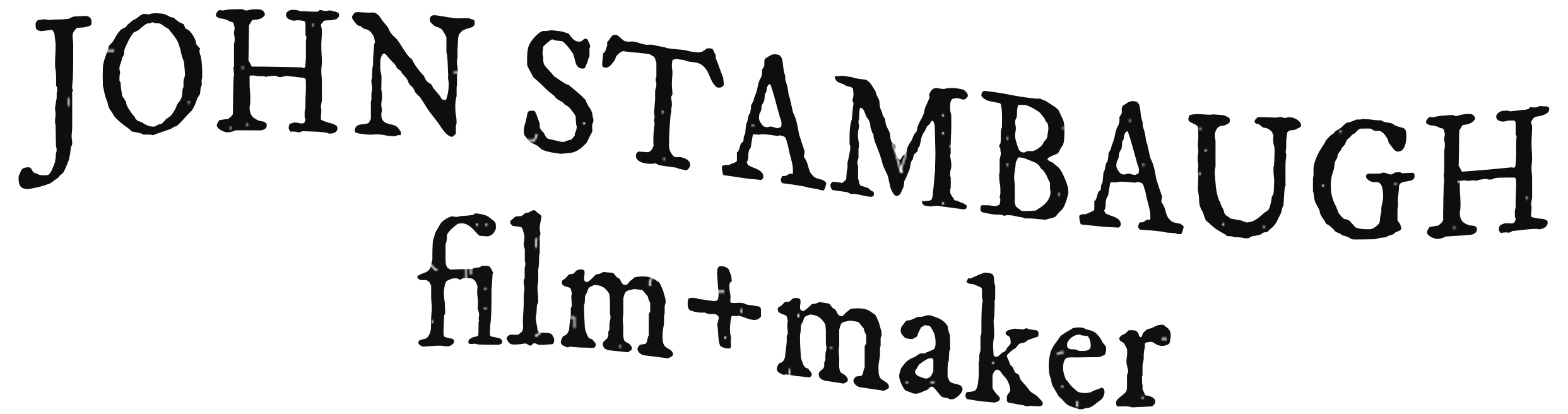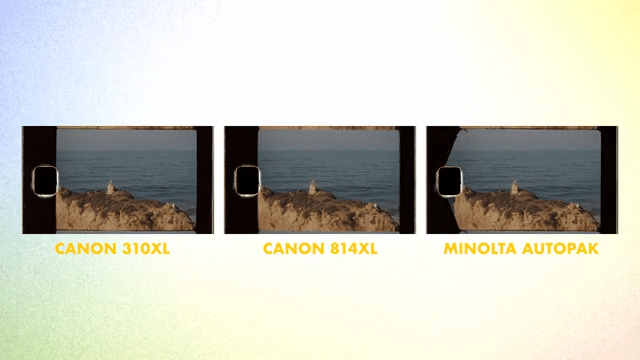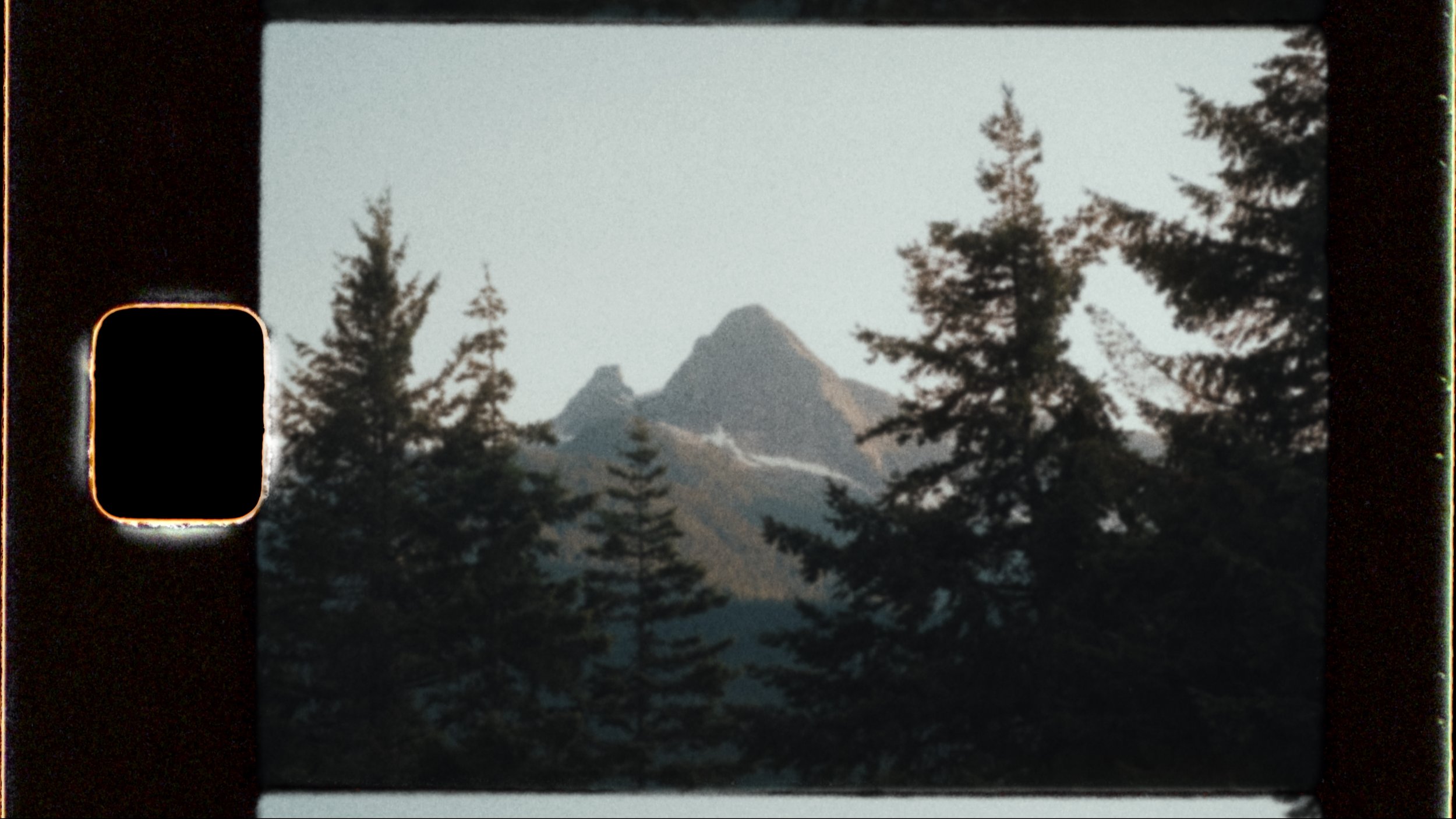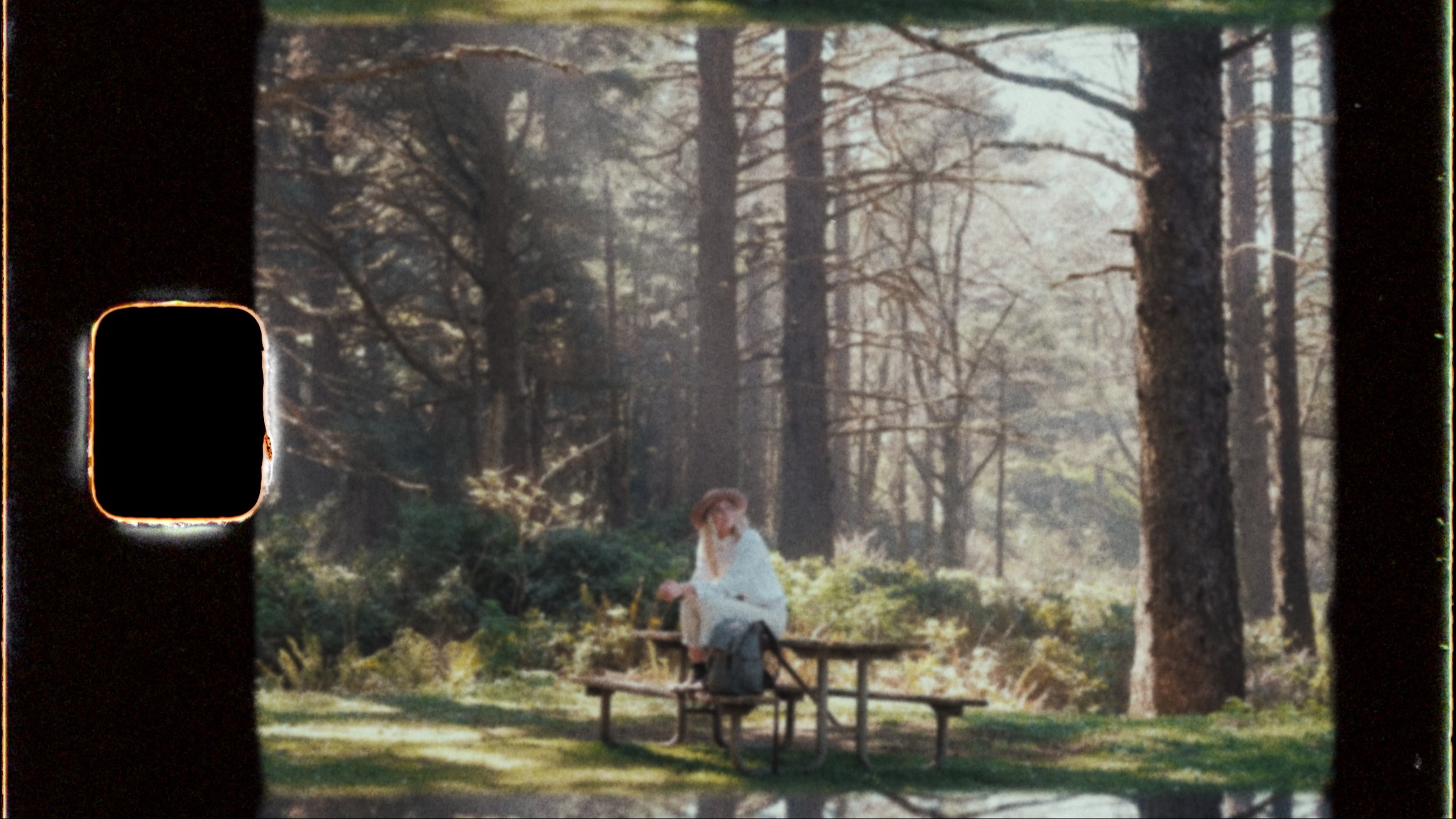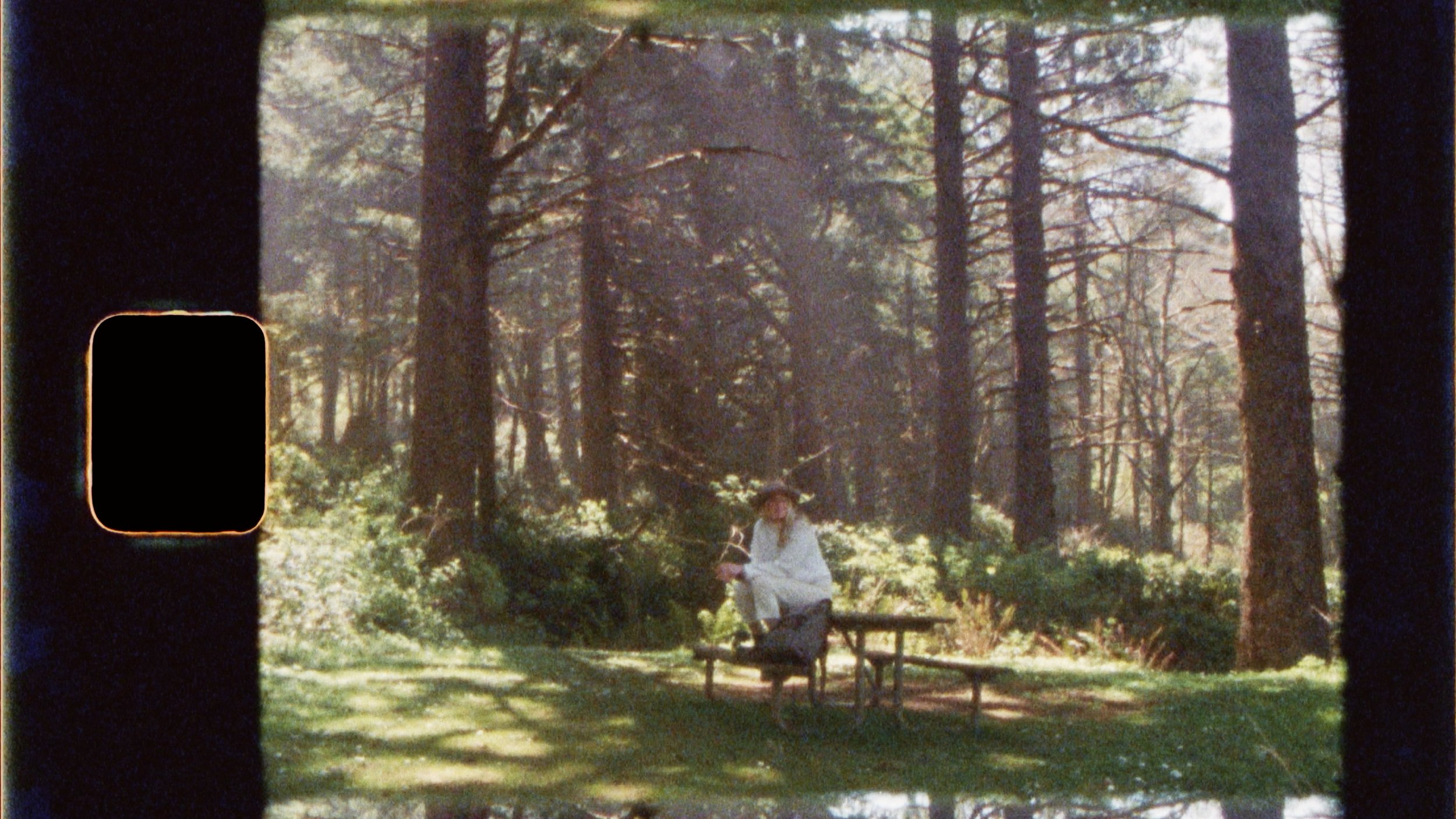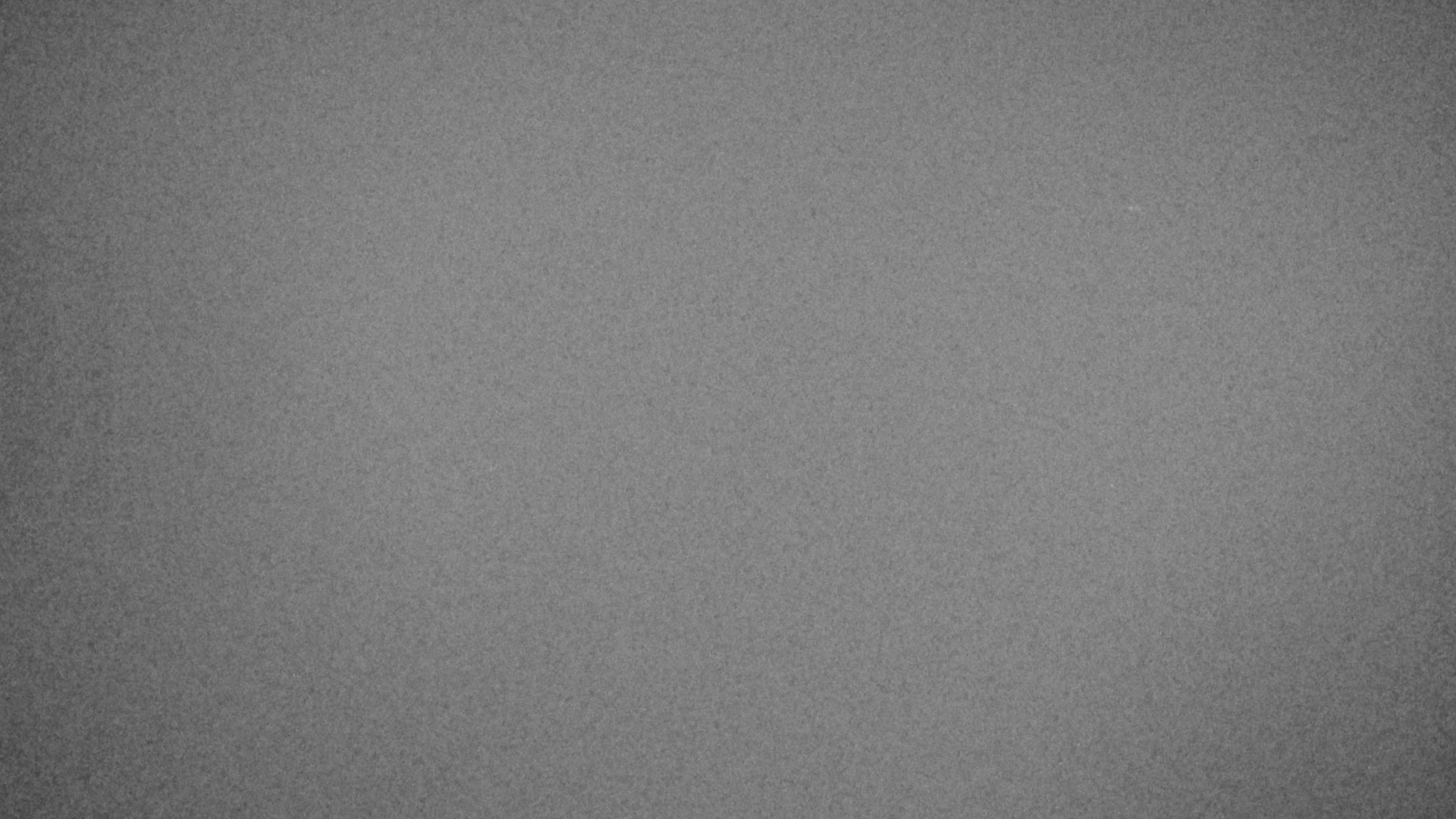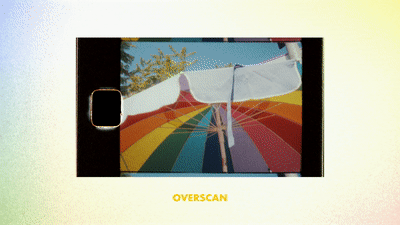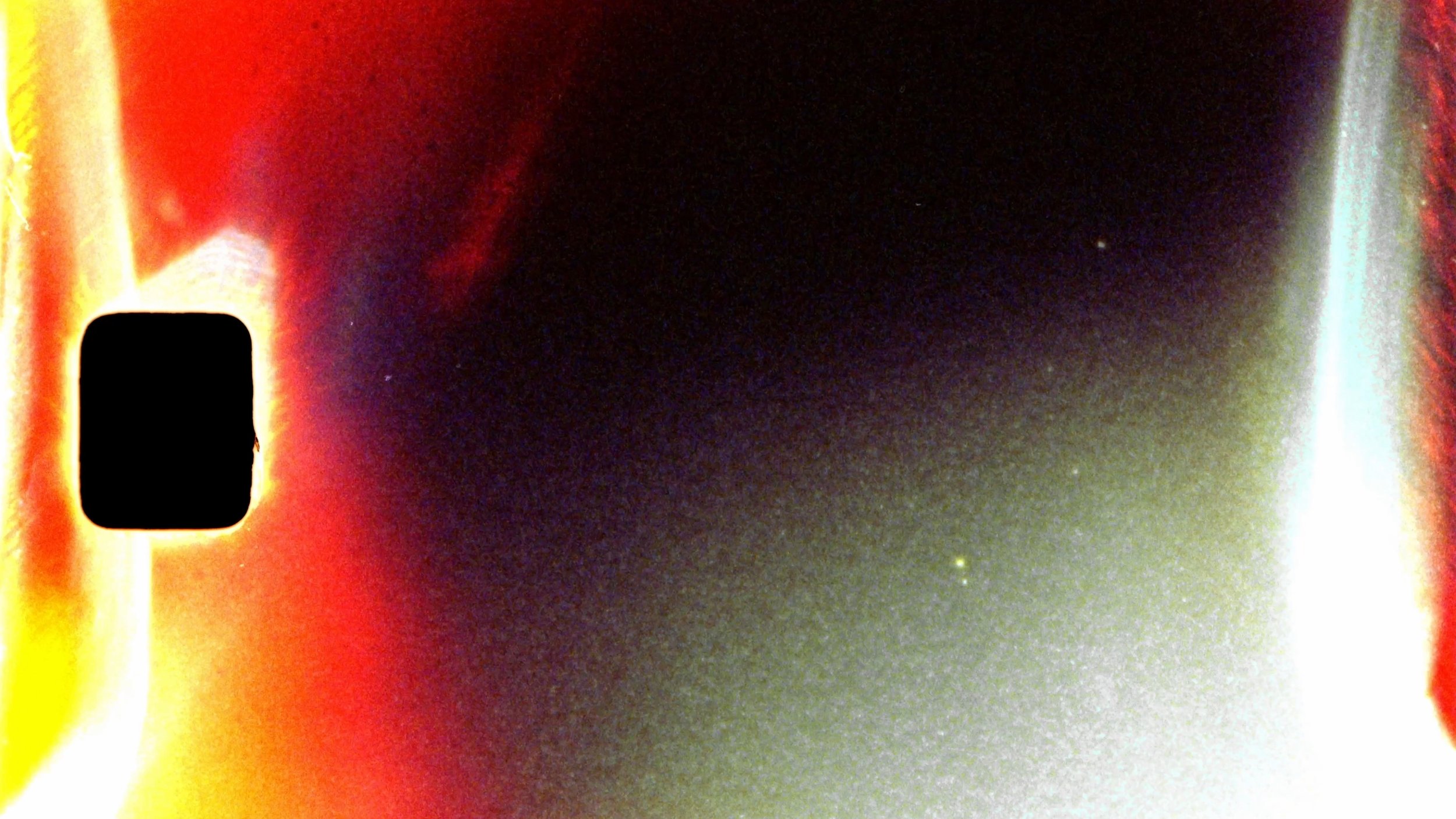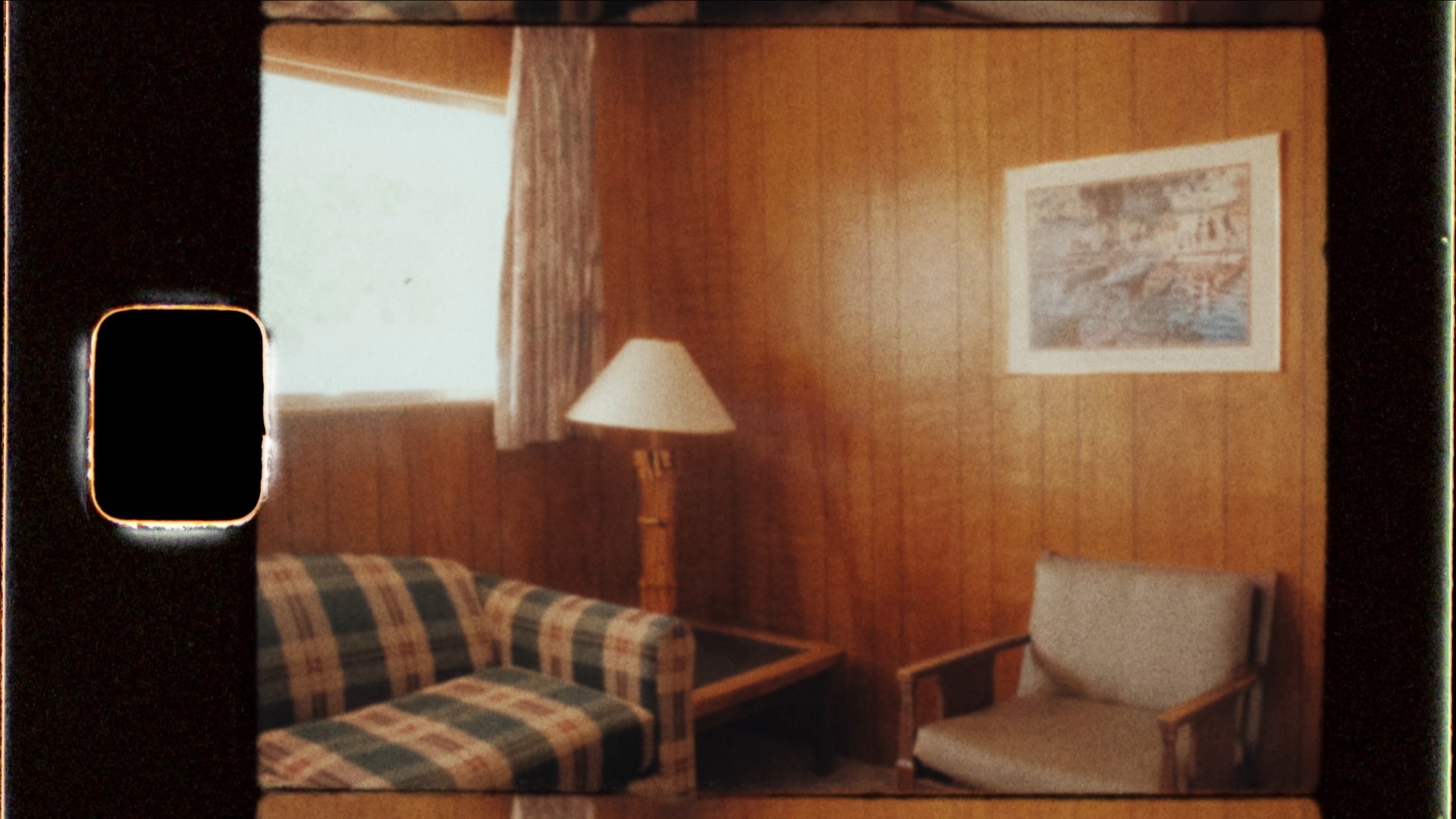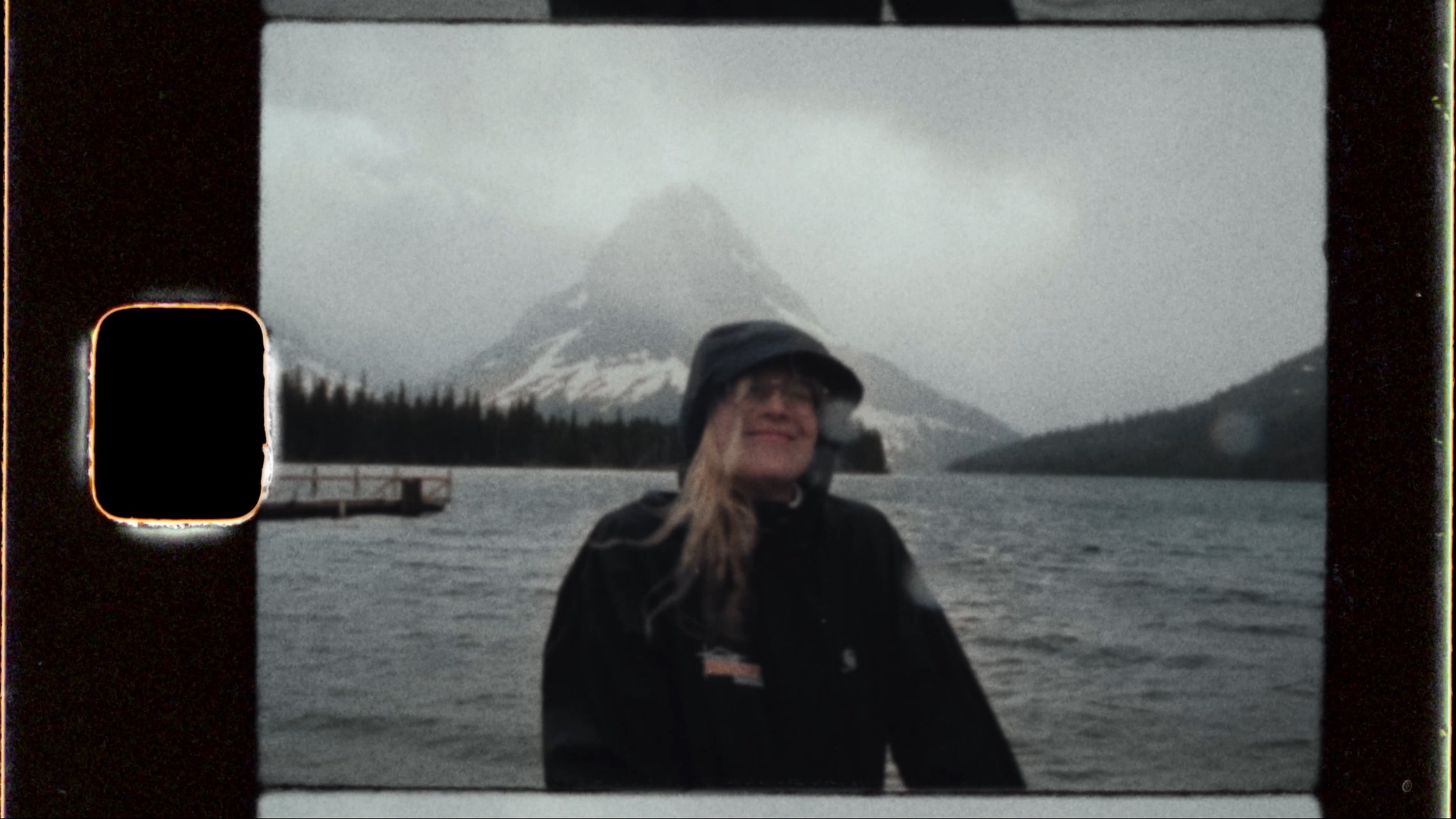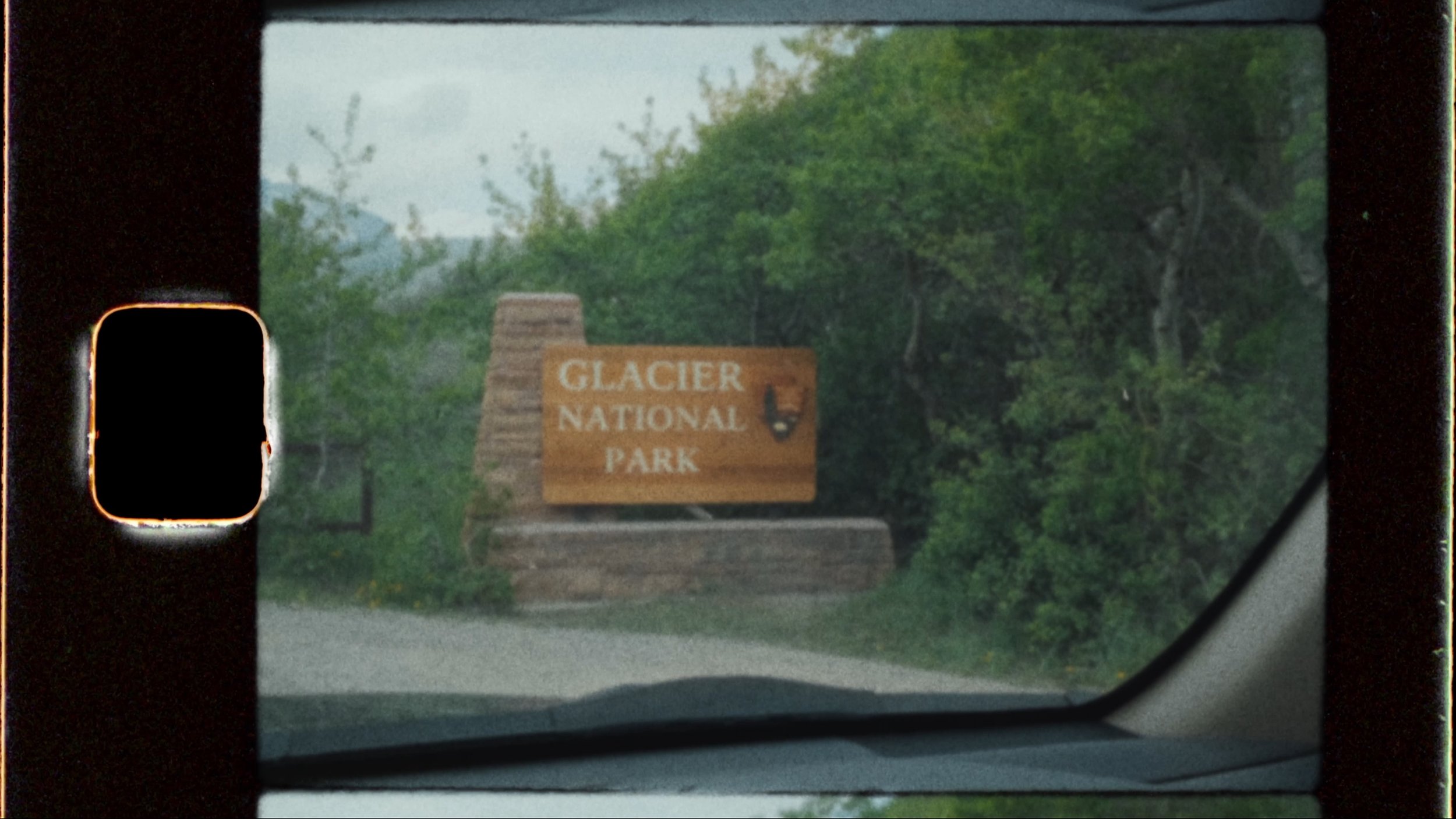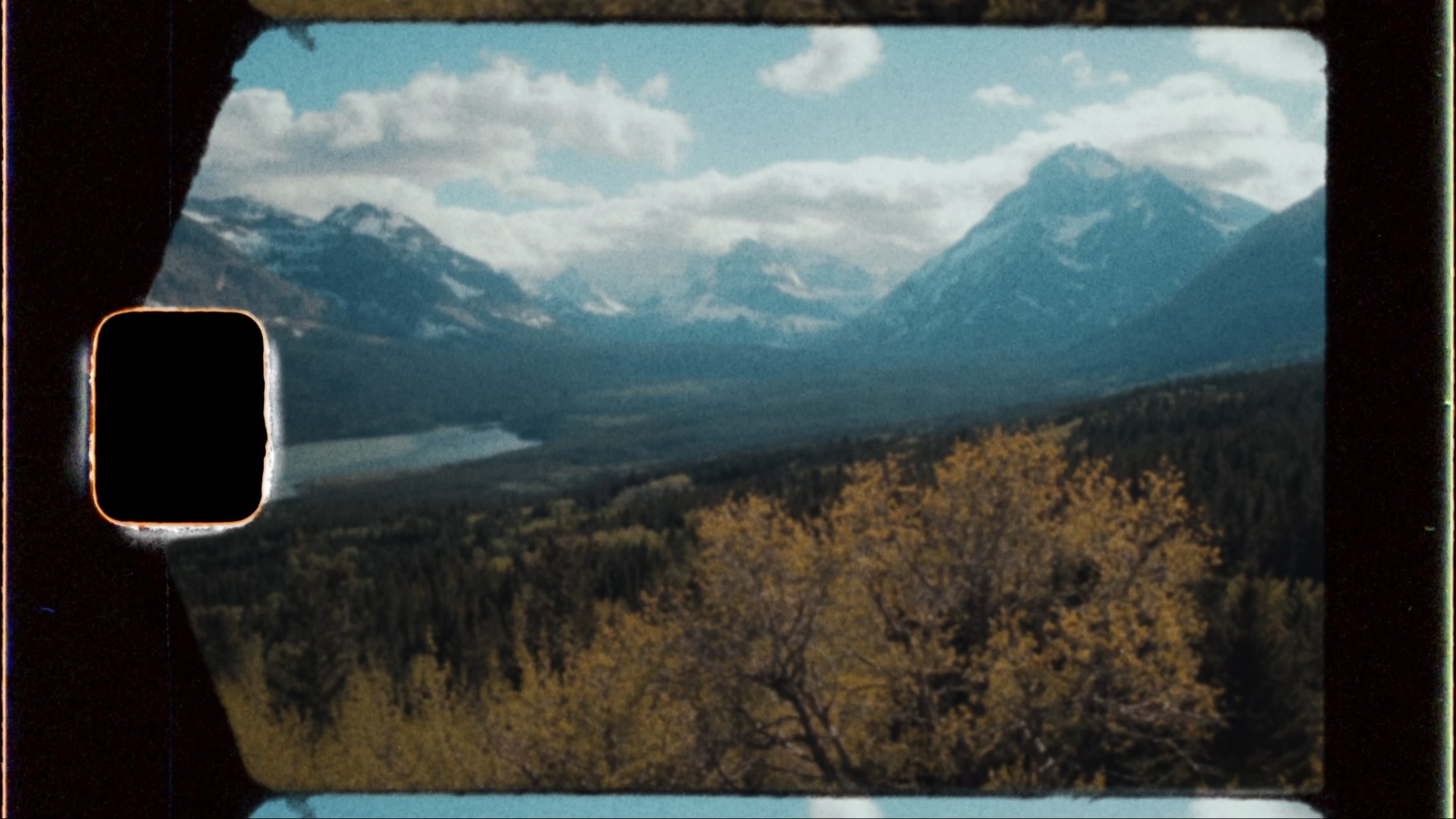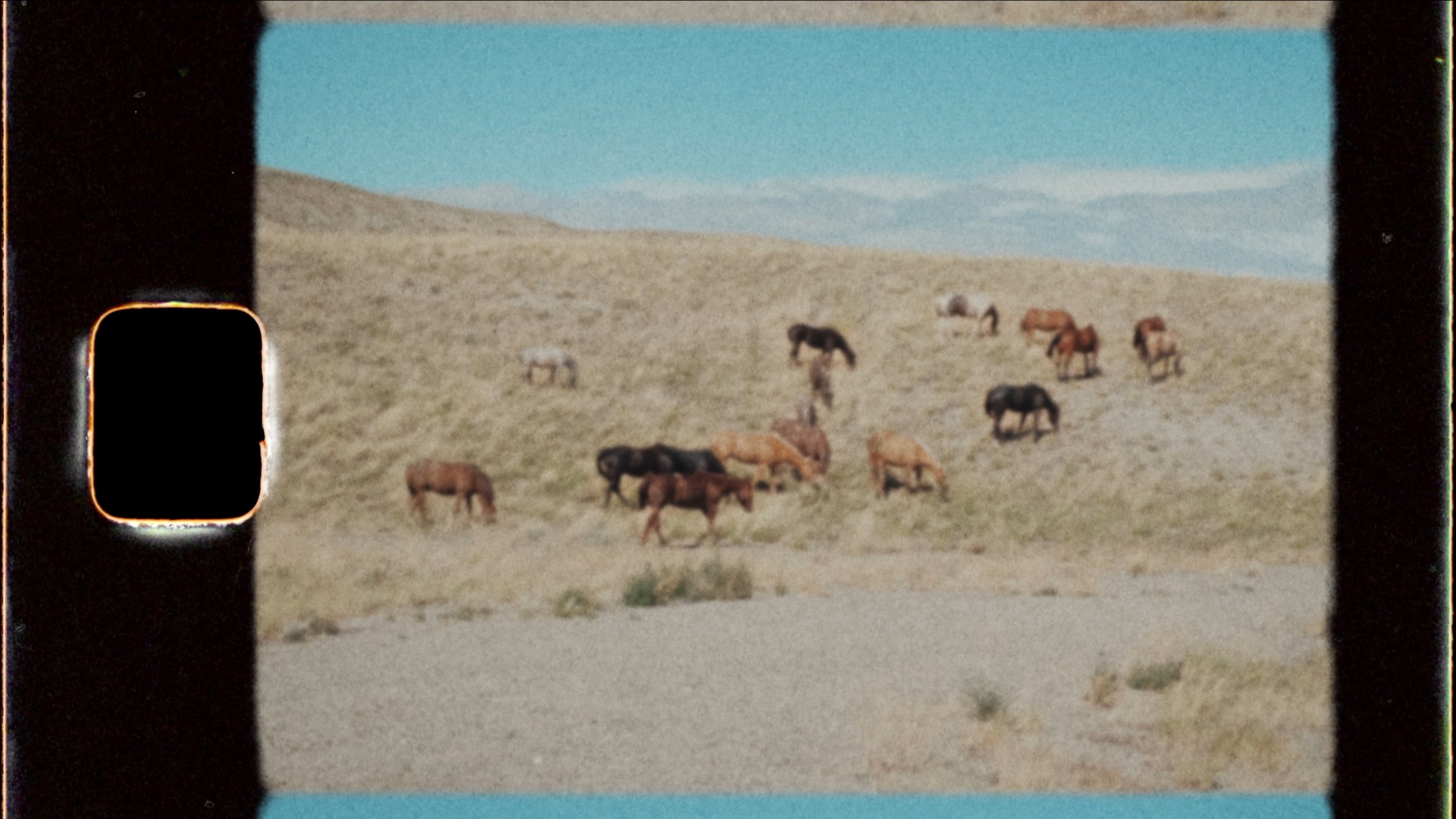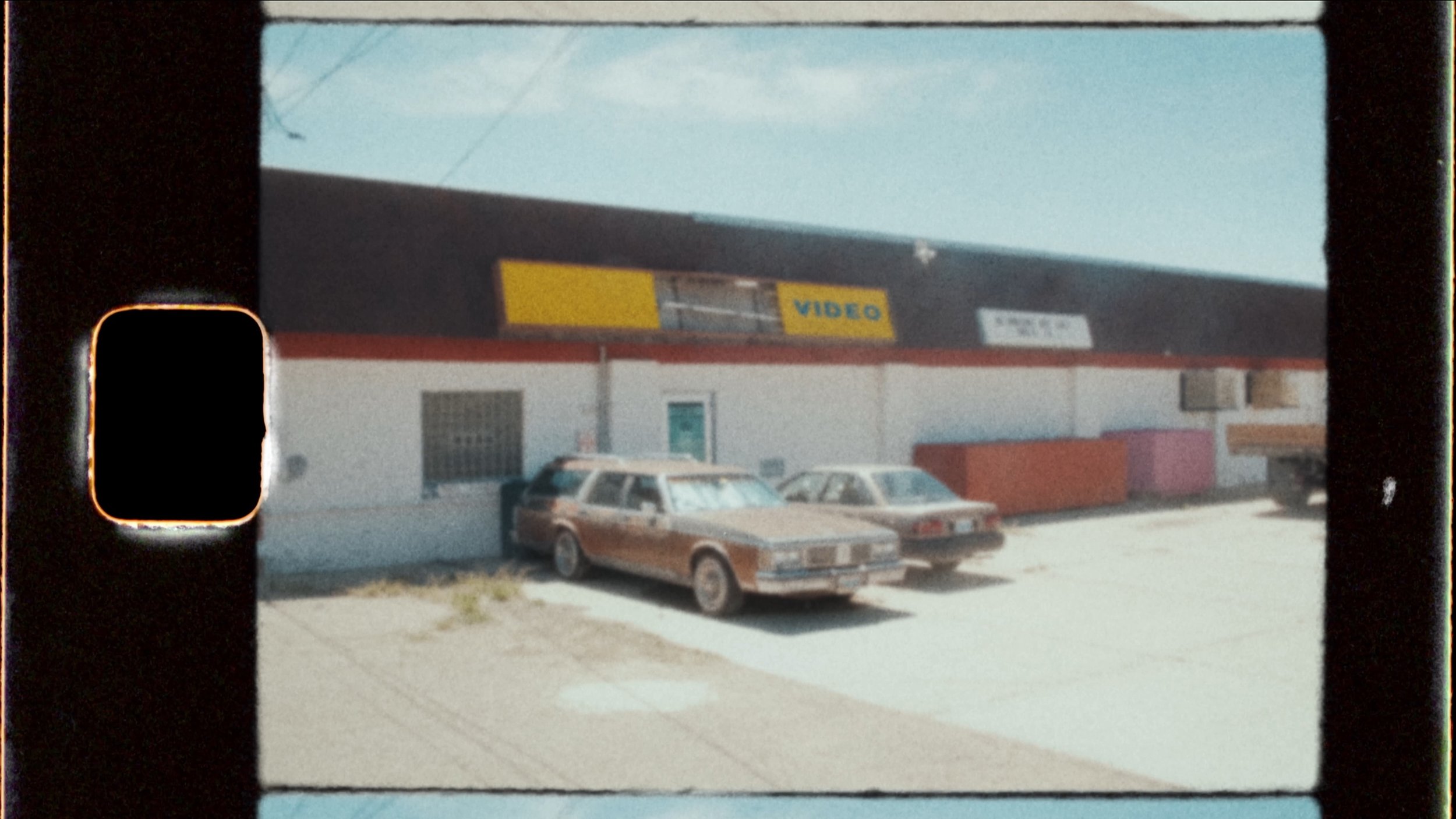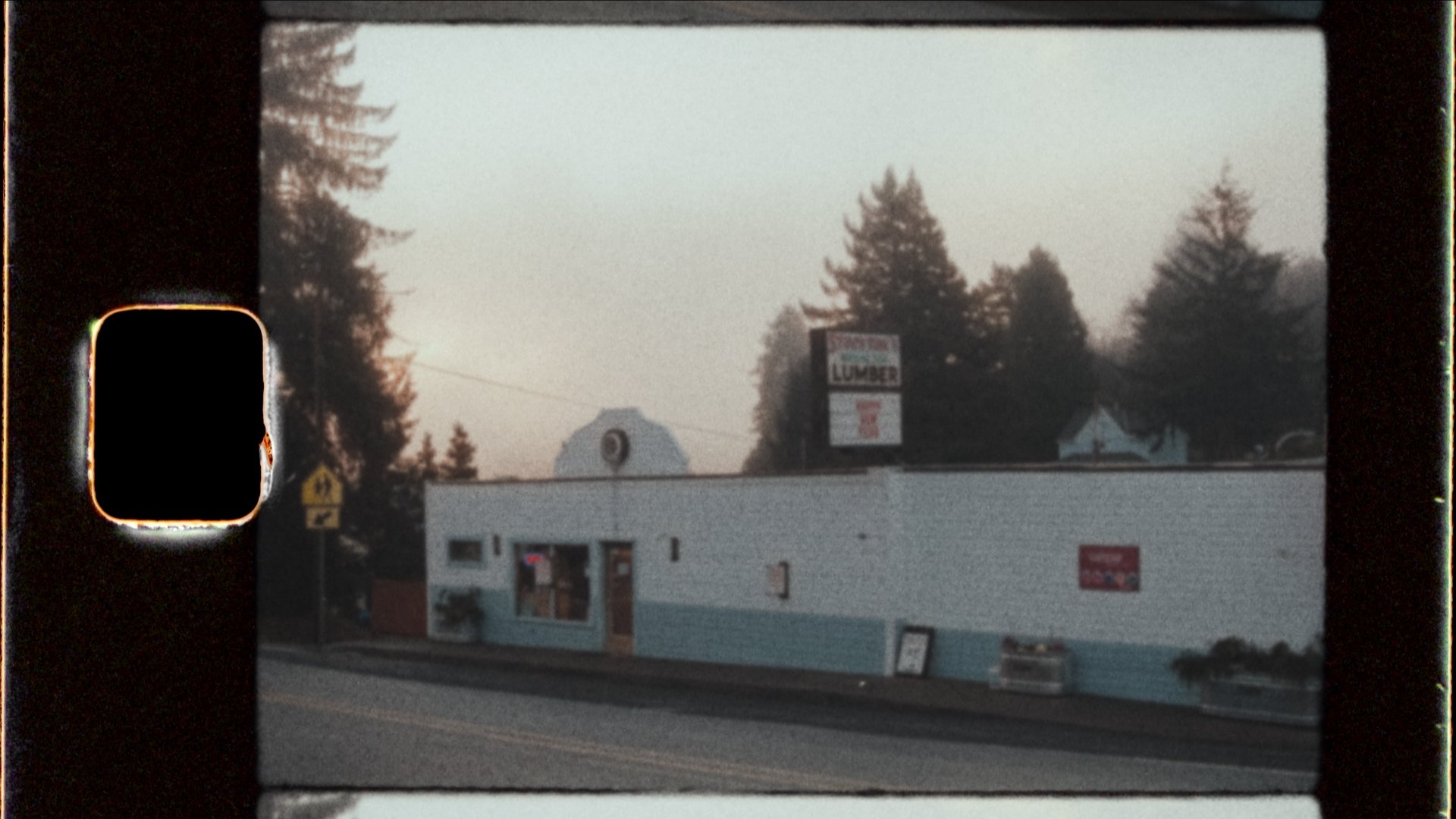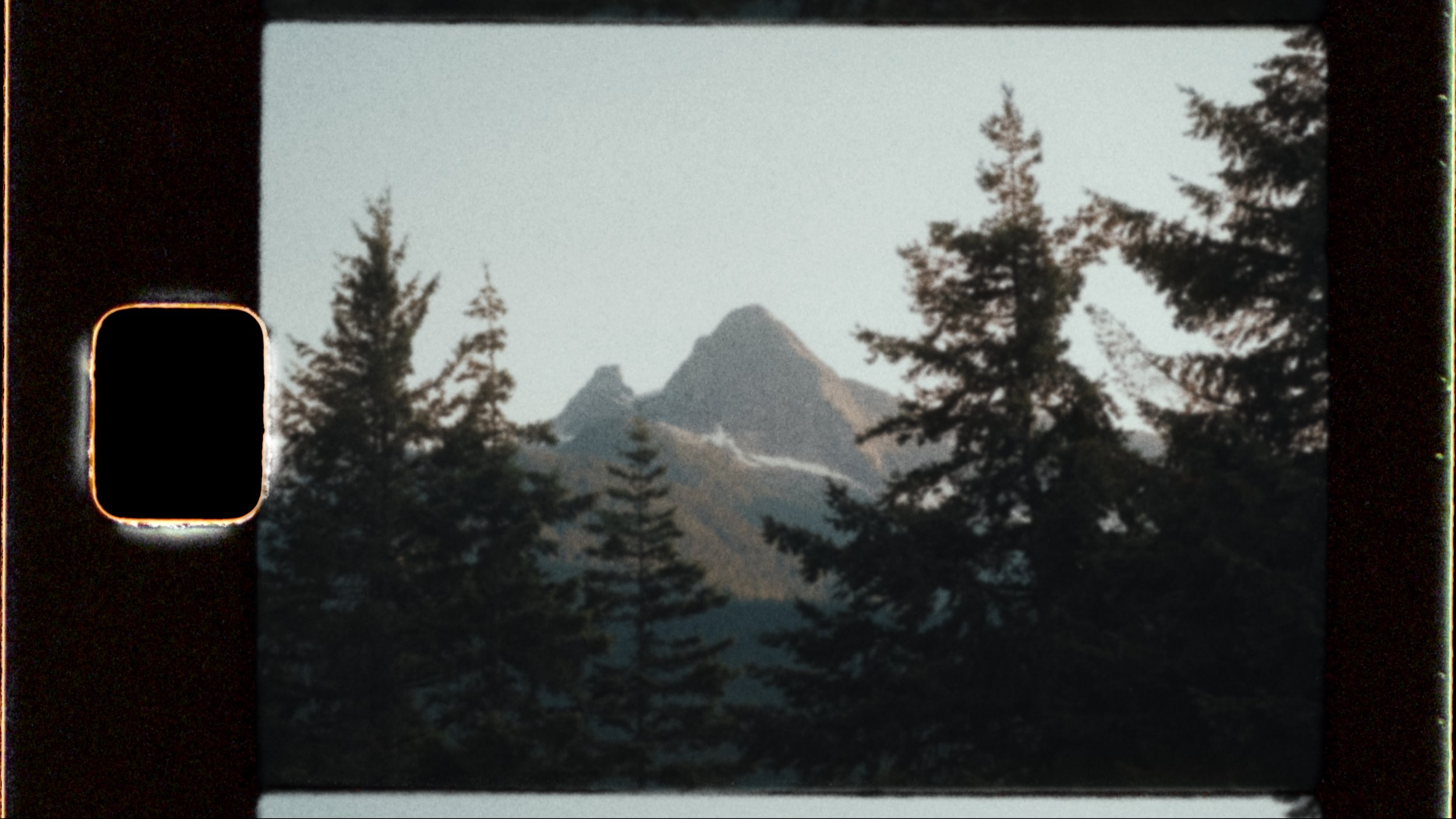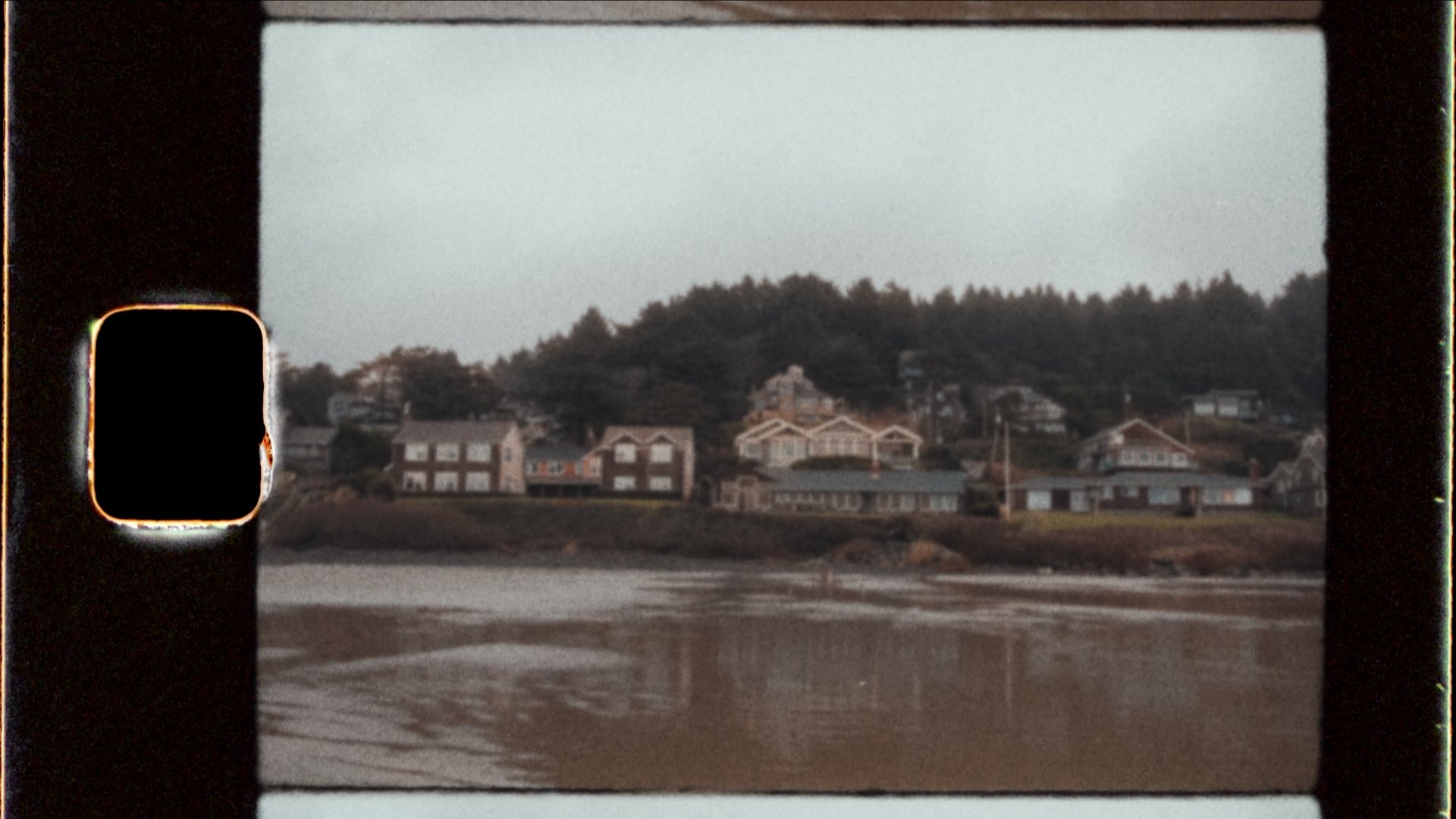Fake 8 Film Lab



Fake 8 Film Lab
Convert your digital footage to realistic looking Super 8 with this DaVinci Resolve PowerGrade made with 50+ real Super 8mm scans.
There’s something magic about Super 8mm film, but it’s expensive and time-consuming. After compiling hundreds of Super 8mm clips with matching digital footage and meticulously obsessing over every detail like flicker, blur, halation and shake, we’ve created the perfect “Fake 8” look!
Instead of simply overlaying mattes on a timeline (which gives mediocre results), our emulation comes as 9 “PowerGrades” compatible with both the free and studio versions of Davinci Resolve. Each PowerGrade also includes 6 additional creative styles that you can enable, disable, or combine to further fine-tune the look. We’ve made it so easy that both brand new and seasoned Resolve users can get excellent results, all while saving time and money in the process! Plus, the Super 8 assets work in any software. We’ve also included more than 1hr worth of instruction for you to get the best possible results!
Realistic
We shot real Super 8mm film side-by-side with digital footage to create the most realistic and customizable emulation on the market.
Customizable
With 9 node-based PowerGrades including 6 creative styles, you can create and customize Fake 8 footage with more control and flexibility than simply using LUTs and overlays.
Universal
PowerGrades made for DaVinci Resolve, assets that work in any software, that simple.
Pack contains
9 “Fake 8” PowerGrades built for DaVinci Resolve (Version 17 & Above)
9 film border mattes from 3 Super 8mm cameras scanned in 4K
2 Kodak 250D grain overlays scanned in 4K
30 film burns for intros, outros and overlays
25+ real sound effects from 3 different Super 8mm cameras
Instruction
Fake 8 Film Lab Overview PDF
Overview tutorial video (37 minutes)
Advanced user guide video (35 minutes)
Quick-start guide (5 minutes)
Exclusive email support
Compatibility
Works On
Mac, PC
Editing Apps
DaVinci Resolve Version 17 & Above (PowerGrade + Assets)
Premiere Pro, FCP X (Assets)
Cameras
Any Camera
Preferred Color Profiles
Any color profile
*Before purchasing any of my products you should click here to read my FAQ!*
HOW TO USE FAKE 8 FILM LAB
SEE FAKE 8 USED BY REAL PEOPLE
Film by: john stambaugh
Film by: Samuel Murphy Film
BEFORE AND AFTER
BUILT FROM REAL SUPER 8
(BEFORE SUPER 8, AFTER FAKE 8)
FEATURES
BEGINNER FRIENDLY
Whether you’re new to Resolve or a long-time user, we’ve included 3 instructional videos that will walk you through the entire process of using Fake 8 Film Lab. And if you want to use our real Super 8 assets in your preferred editing software we’ve got instructions covered for that too! Plus, you’ll get some good quality time with Evan & John.
REAL 4K MATTE AND GRAIN SCANS
Unlike other Super 8mm assets out there we set out to use real Super 8 footage to create our border overlay mattes as well as our grain. We spared no expense to deliver 4K grain and mattes with this product and it makes all the difference for creating the realistic look.
MULTIPLE OVERSCAN OPTIONS
Our PowerGrades offer “overscan” looks to emulate the way that real Super 8mm film is captured inside the film gate on the frame above & below of the current frame. When scanning your film at a lab you can choose to embrace the style or crop in, so we gave you the same options with our PowerGrades.
HALATION, FLICKER, AND SHAKE
Part of what makes Super 8 so special is the intangible “filmic” characteristics. Well, we took that into account and using Davinci Resolve’s world-class FREE color grading tools we’ve recreated realistic halation, flicker, camera shake & other incredible features built into the PowerGrades.
FREQUENTLY ASKED QUESTIONS
WHAT IS A POWERGRADE?
A PowerGrade is a way to share color grading nodes built in DaVinci Resolve. When you apply a PowerGrade, you’ll be able to view and adjust the entire node structure, leaving much more flexibility than simply using LUTs. By utilizing PowerGrades, we’re able to include characteristics that LUTs don’t support like flicker, halation, jitter, blur, and more. Plus, they’re fully customizable so you can adjust the look to your taste.
HOW DO I APPLY THE OVERLAY ASSETS?
Your download includes leaders, tails, and overlay QuickTime files so you can add even more character to your fake 8 films. The leaders are ProRes4444 files with alpha built in, so all you have to do is drag and drop. The overlay files have the composite mode built into the file name, so all you have to do is drop them on the timeline and set them to “Screen” mode. The tails can be overlayed via “Screen” mode or just placed at the very end.
CAN I USE THE ASSETS IN OTHER PROGRAMS?
Yes! While the PowerGrade is only supported by Resolve, you can use the mattes, grain, overlays and sound effects in any editor you like. However, using the PowerGrade will give you the best results by far, plus Resolve is free! If you’re brand new to Resolve, we’ve included over 1 hour of instructional videos walking you through the entire process.
DOES IT WORK WITH IPHONE FOOTAGE?
Yes! Our PowerGrade is compatible with footage from any camera. However, it is limited to only horizontal videos. If you’re shooting footage on your iPhone for Fake 8 Film Lab, make sure to rotate and film horizontally!
SAMPLE IMAGES
IN-DEPTH TUTORIALS
INCLUDED FILES
PowerGrades are only compatible with DaVinci Resolve, assets can be used in any editing software.
DAVINCI RESOLVE POWERGRADES (RESOLVE FREE AND STUDIO 17 AND ABOVE)
F8FL - Cropped - Canon 310XL.drx
F8FL - Cropped - Canon 814XL.drx
F8FL - Cropped - Minolta Autopak.drx
F8FL - Full Aperture - Canon 310XL.drx
F8FL - Full Aperture - Canon 814XL.drx
F8FL - Full Aperture - Minolta Autopak.drx
F8FL - Overscan - Canon 310XL.drx
F8FL - Overscan - Canon 814XL.drx
F8FL - Overscan - Minolta Autopak.drx
MATTES (PRORES 4444 + ALPHA)
Matte_Canon310XL_FullAperture_4K.mov
Matte_Canon310XL_Overscan_UHD.mov
Matte_Canon814XL_FullAperture_4K.mov
Matte_Canon814XL_Overscan_UHD.mov
Matte_MinoltaAutopak_FullAperture_4K.mov
Matte_MinoltaAutopak_Overscan_UHD.mov
GRAIN (PRORES 4444)
Grain_Overscan_UHD_Overlay.mov
Grain_FullAperture_4K_Overlay.mov
OVERLAYS (PRORES 422HQ)
Overlay_01_FullAperture_4K_Screen.mov
Overlay_01_Overscan_UHD_Screen.mov
Overlay_02_FullAperture_4K_Screen.mov
Overlay_02_Overscan_UHD_Screen.mov
Overlay_03_FullAperture_4K_Screen.mov
Overlay_03_Overscan_UHD_Screen.mov
Overlay_04_FullAperture_4K_Screen.mov
Overlay_04_Overscan_UHD_Screen.mov
Overlay_05_FullAperture_4K_Screen.mov
Overlay_05_Overscan_UHD_Screen.mov
Overlay_06_FullAperture_4K_Screen.mov
Overlay_06_Overscan_UHD_Screen.mov
Overlay_07_FullAperture_4K_Screen.mov
Overlay_07_Overscan_UHD_Screen.mov
Overlay_08_FullAperture_4K_Screen.mov
Overlay_08_Overscan_UHD_Screen.mov
Overlay_09_MinoltaAutopak_Overscan_UHD_Screen.mov
Overlay_10_MinoltaAutopak_Overscan_UHD_Screen.mov
Overlay_11_MinoltaAutopak_Overscan_UHD_Screen.mov
Overlay_12_MinoltaAutopak_Overscan_UHD_Screen.mov
LEADERS
Leader_Canon310XL_FullAperture_4K.mov
Leader_Canon310XL_Overscan_UHD.mov
Leader_Canon814XL_FullAperture_4K.mov
Leader_Canon814XL_Overscan_UHD.mov
Leader_MinoltaAutopak_FullAperture_4K.mov
Leader_MinoltaAutopak_Overscan_UHD.mov
TAILS
Tail_01_FullAperture_4K.mov
Tail_01_Overscan_UHD.mov
Tail_02_FullAperture_4K.mov
Tail_02_Overscan_UHD.mov
SOUND EFFECTS
Canon 310XL - Buttons Clicking.wav
Canon 310XL - Door Open Close.wav
Canon 310XL - Handle Folding.wav
Canon 310XL - Loading Unloading Film.wav
Canon 310XL - Shutter 18fps.wav
Canon 814XL - Buttons Clicking.wav
Canon 814XL - Door Open Close.wav
Canon 814XL - Handle Folding.wav
Canon 814XL - Loading Unloading Film.wav
Canon 814XL - Powerzoom.wav
Canon 814XL - Shutter 9fps.wav
Canon 814XL - Shutter 18fps.wav
Canon 814XL - Shutter 32fps Slow Motion.wav
Minolta Autopak SFX - Autozoom.wav
Minolta Autopak SFX - Buttons Clicking.wav
Minolta Autopak SFX - Door Open Close.wav
Minolta Autopak SFX - Manual Zoom.wav
Minolta Autopak SFX - Shutter 18fps.wav
Minolta Autopak SFX - Shutter 32fps Slow Motion.wav
Minolta Autopak SFX - Shutter Single Frame.wav
DOCUMENTATION
Welcome and Quick Reference Guide
Support Document
Quickstart Guide
Overview Tutorial
Advanced Tutorial
Email support